| Welcome | ||
| KVM SWITCHES |
CONSOLE SWITCHES |
KVM SPLITTER |
VIDEO SWITCHES | VIDEO MATRIX SWITCHES | VIDEO SPLITTER |
EXTENDERS via CAT5 | KVM DRAWERS | MONITORS & ACCESSORIES |
SERVER ENVIRONMENT |
VIDEO CONVERTERS | CABLES & ADAPTERS |
SERIMUX-CS-x: Java SSH Applet Not Working
Issue: Java SSH Applet not working.
Cause: Java version 7 blocks any unsigned applets.
Solution: Download and install Java version 7 with update 51 (http://java.com/en/download/index.jsp). It includes an exceptions list that will enable you to use it with unsigned applets (jre-7u51-windows-i586.exe).
Once installed, open the Java console to verify the installation. Go to Control Panel of your Windows program and double-click on Java. In the General tab, click on "About …"
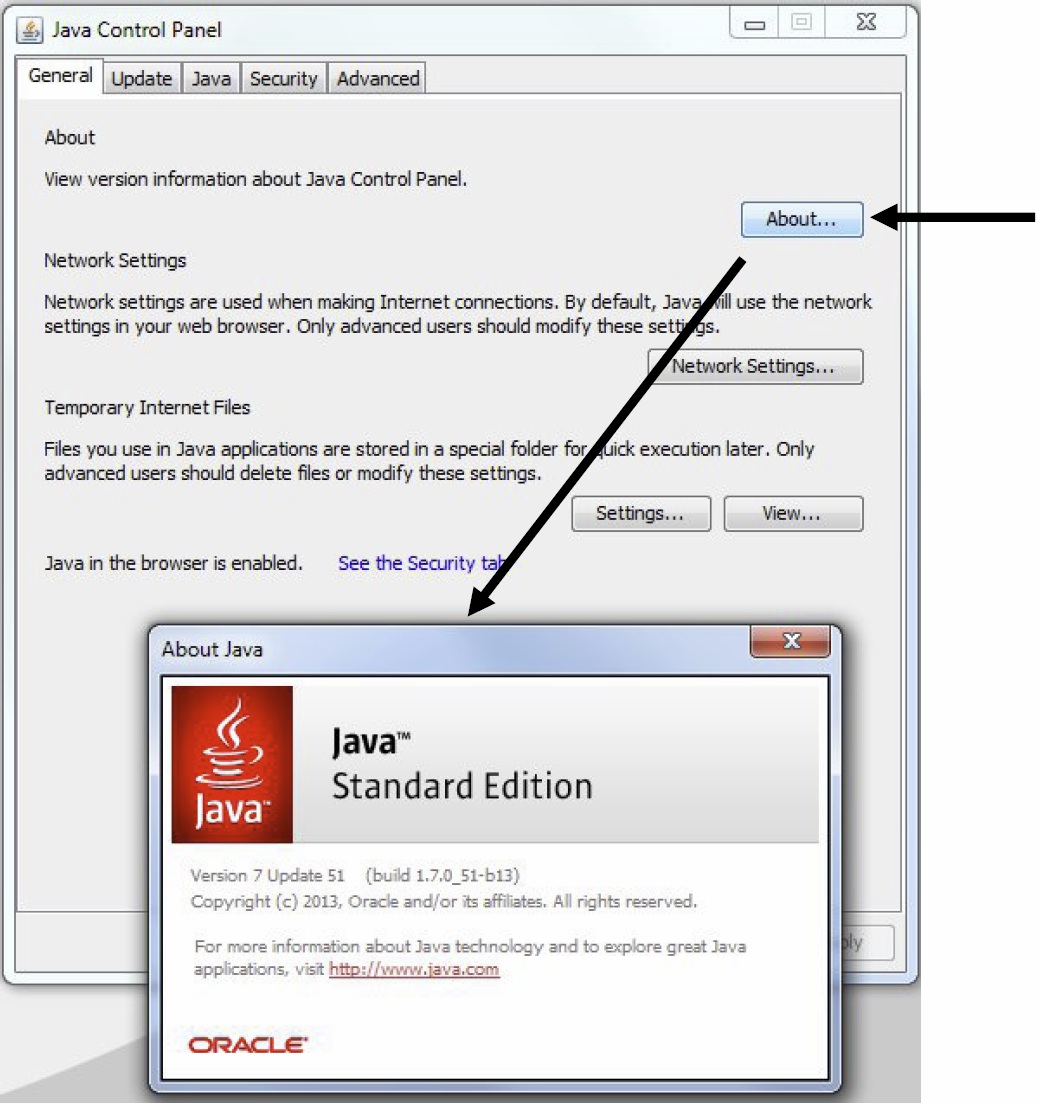
With the version verified, click on the Security tab. There should be an "Exception Site List" showing, which is new to update 51. Click on the "Edit Site List" button.
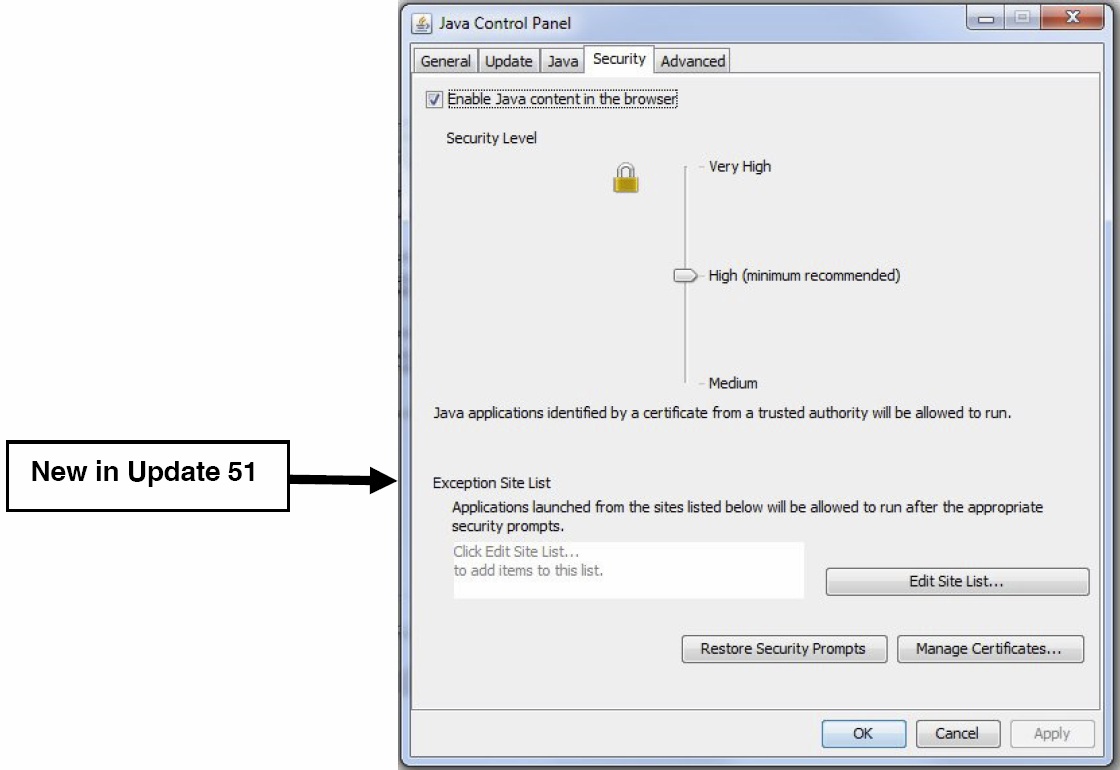
Click on "Add" and enter the URL of the device to be accessed containing the unsigned applet, then click on "OK."
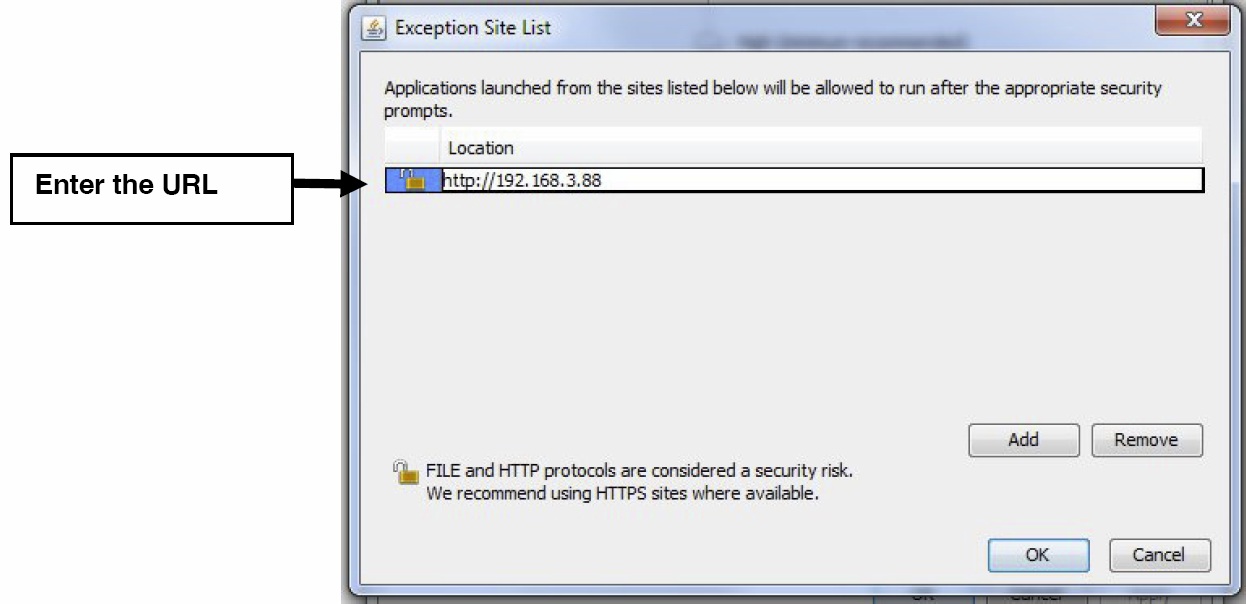
A warning will be displayed. Click "Continue."
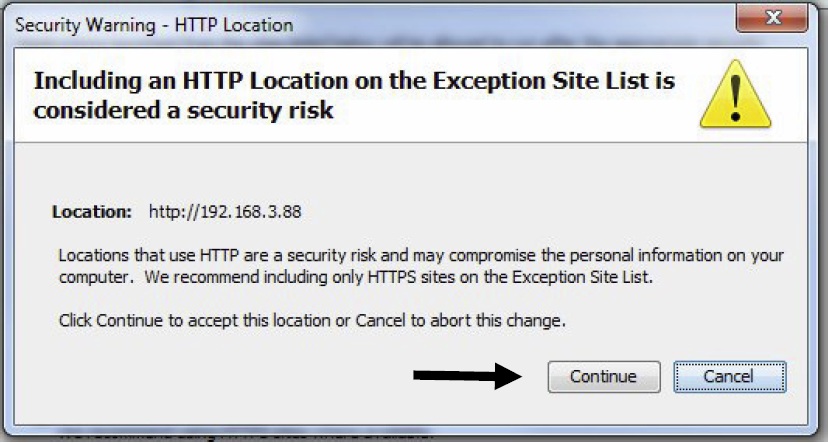
The Exception Site List will now include the URL of the device. Click on "Apply" to save the changes, then "OK" to close the Java Console.
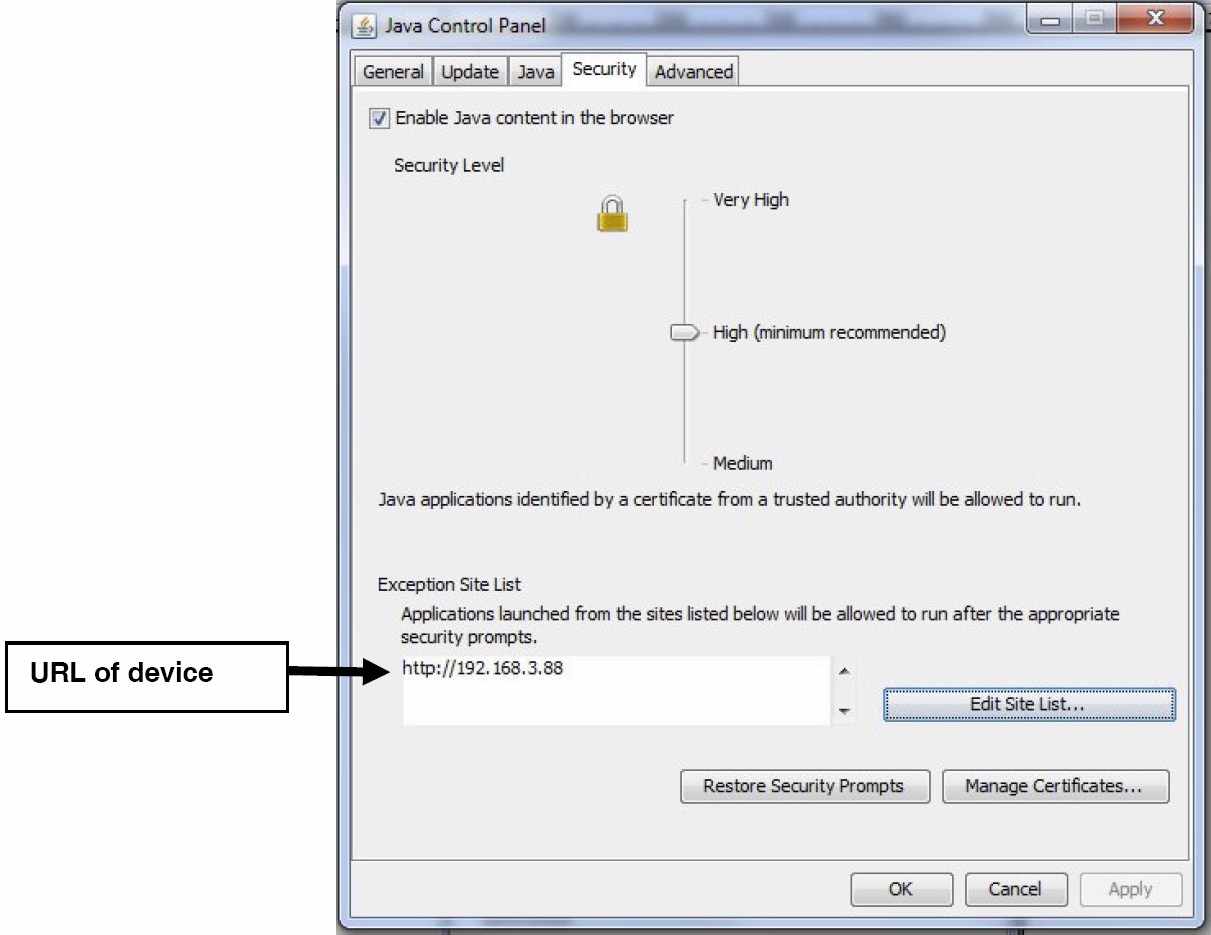
Close your browser if it is still open, then re-open it. Enter the URL of the device and proceed with managing it. You should not receive any further error messages on accessing the device. You will likely be asked to allow the applet to run the first time you open it in a new browser. After that, there should be no more prompts from the same browser.
|
Knowledge Base Home
|
Login
|
Create Account
|
Help
|
History
|
Search
Powered by Jive Software |