|
E-5D: How to Setup Email Alerts On the web interface, go to Administration > Enterprise Settings and enter a valid email address. Your SMTP server needs to be able to recognize the sender of the message. 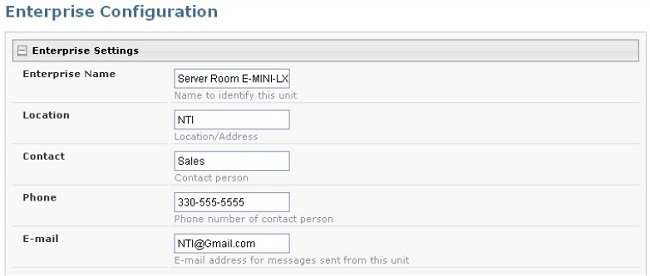
Next, go to Network Configuration and fill in the fields with valid information. SMTP Server — check with your service provider as to what this should be. Sometimes it is just the name of the provider (gmail.com), and sometimes characters are added (mail.gmail.com, smtp.gmail.com, smtp-mail.gmail.com, etc.) Port — the default port is 25. If authentication is required, a different port number may be needed. Check with your service provider. Use SSL — select if your SMTP server requires SSL. Use Authentication — select if SMTP server requires authentication to send emails.
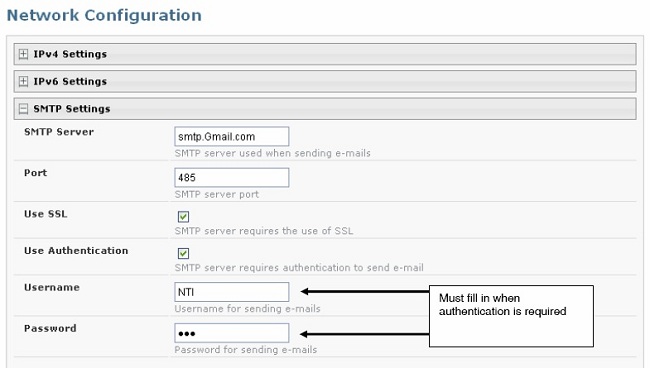
Under Administration > Users > Configure User (select edit corresponding to user), verify that User is configured to receive notifications for at least one sensor group, as well as having “E-Mail Alerts” selected and a valid “E-Mail address” to send the notifications to. All sensors are assigned to one of up to eight groups under Sensor Configuration, and the more groups a user applies a checkmark in, the more sensors they will get notifications about. 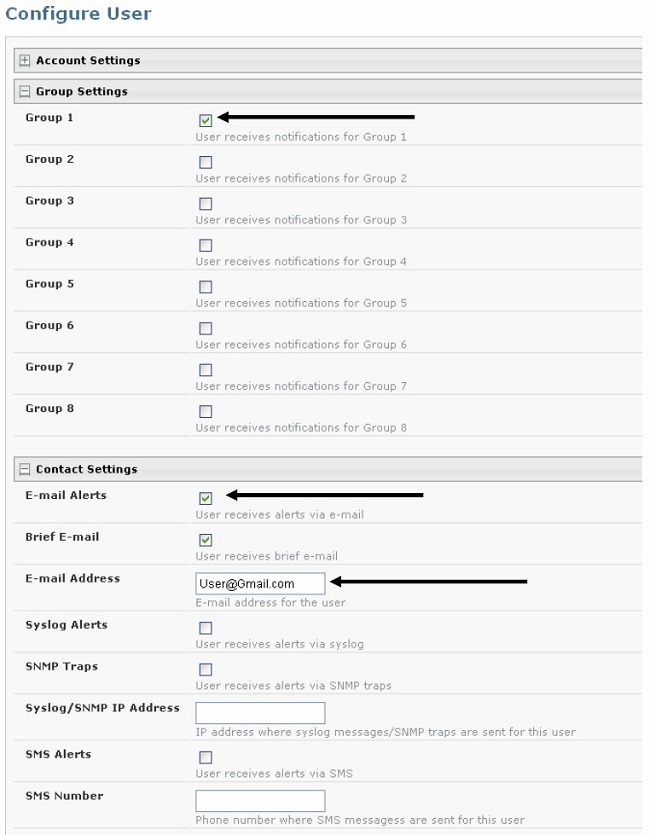
|